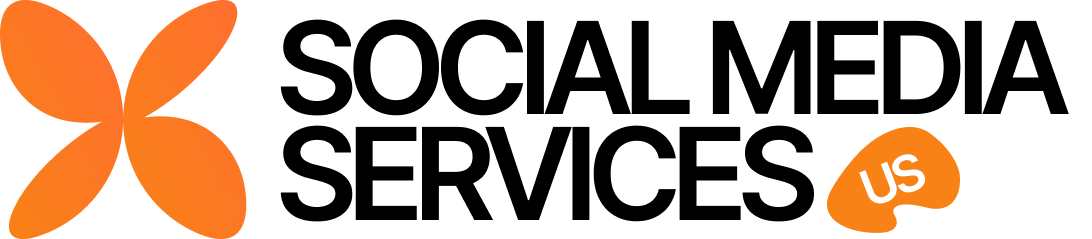How to Close a Twitter Account ? If you’ve decided to part ways with Twitter, permanently deactivating your account is a straightforward process. This guide explains how to close your Twitter account and what to do if you encounter issues.
Step 1: Understand the Deactivation Process

Before closing your account, it’s essential to know the following:
- Deactivation period: Twitter keeps your account in a deactivated state for 30 days. If you log in during this time, your account will be reactivated.
- Data deletion: After 30 days, your account and all associated data are permanently deleted.
Step 2: Back Up Your Data (Optional)

If you want to save your tweets, likes, or media, download your Twitter archive before deactivating your account.
- Go to Settings and Privacy > Your Account > Download an archive of your data.
- Follow the prompts to receive your archive via email.
Step 3: Deactivate Your Twitter Account
Here’s how to close your account:
- Log in to your Twitter account via the app or web browser.
- Navigate to Settings and Privacy > Your Account > Deactivate your account.
- Read the deactivation details and confirm by entering your password.
Step 4: Issues with Account Closure? Contact Us
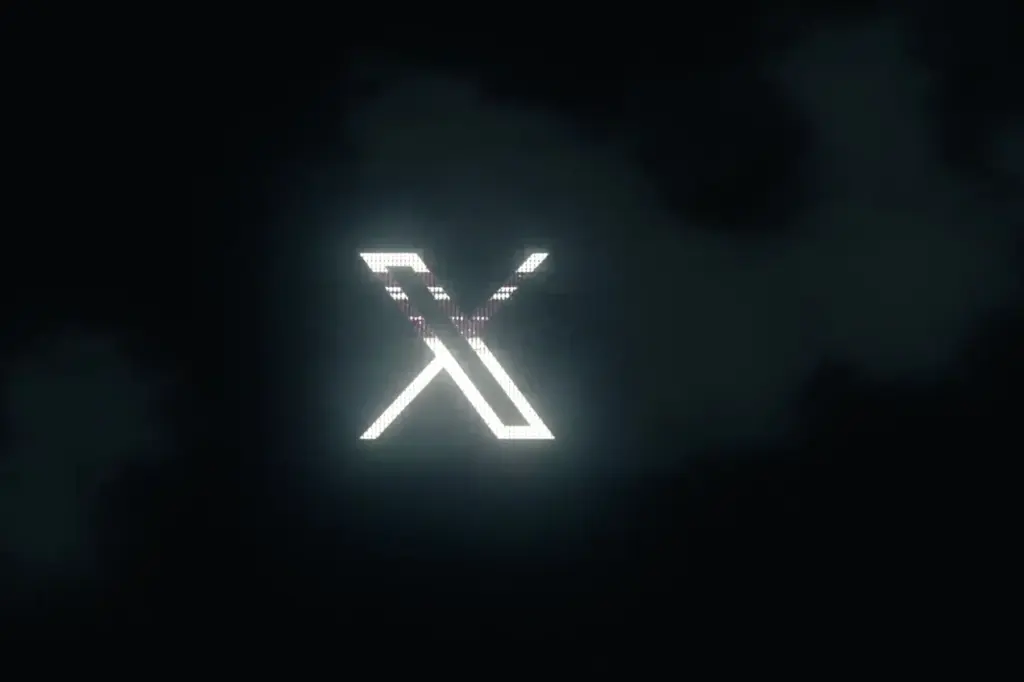
If you face any issues during the deactivation process or need help with accounts that have been closed, reach out to us for assistance. Our team is here to help resolve your concerns and ensure your experience is smooth.
By following these steps, you can close your Twitter account effectively. Remember, if you need support or have additional questions, don’t hesitate to contact us!